You can not select more than 25 topics
Topics must start with a letter or number, can include dashes ('-') and can be up to 35 characters long.
93 lines
3.2 KiB
93 lines
3.2 KiB
|
3 years ago
|
# 免密设置
|
||
|
|
|
||
|
|
## 第一步 生成密钥对
|
||
|
|
查看你的用户目录下是否有 `.ssh` 目录,如果有再看下是否存在 `rsa` 密钥对文件。
|
||
|
|
如果有跳过这一步,直接进入下一步。
|
||
|
|
|
||
|
|
```shell
|
||
|
|
ssh-keygen -t rsa -b 2048[/4096] -C "<comment>"
|
||
|
|
|
||
|
|
```
|
||
|
|
按回车
|
||
|
|
```
|
||
|
|
Generating public/private ed25519 key pair.
|
||
|
|
Enter file in which to save the key (/home/user/.ssh/id_rsa):
|
||
|
|
```
|
||
|
|
设置口令:
|
||
|
|
```
|
||
|
|
Enter passphrase (empty for no passphrase):
|
||
|
|
Enter same passphrase again:
|
||
|
|
```
|
||
|
|
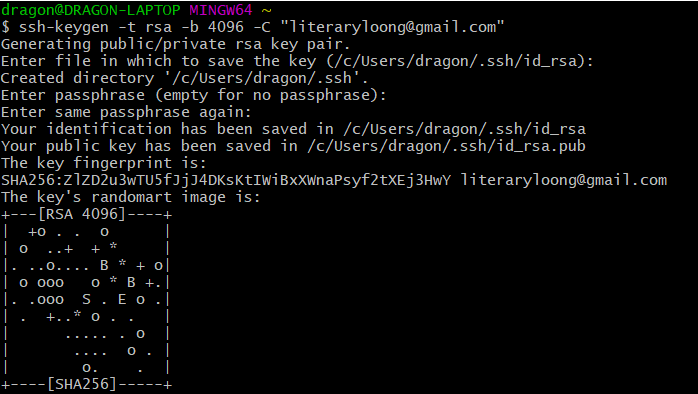
|
||
|
|
|
||
|
|
## 第二步 添加 ssh 密钥
|
||
|
|
|
||
|
|
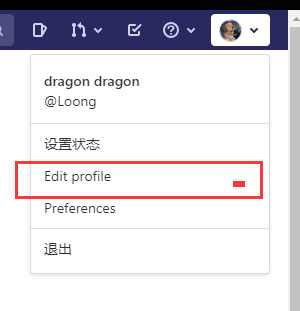
|
||
|
|
|
||
|
|
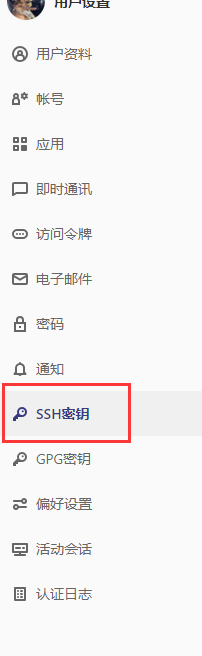
|
||
|
|
|
||
|
|
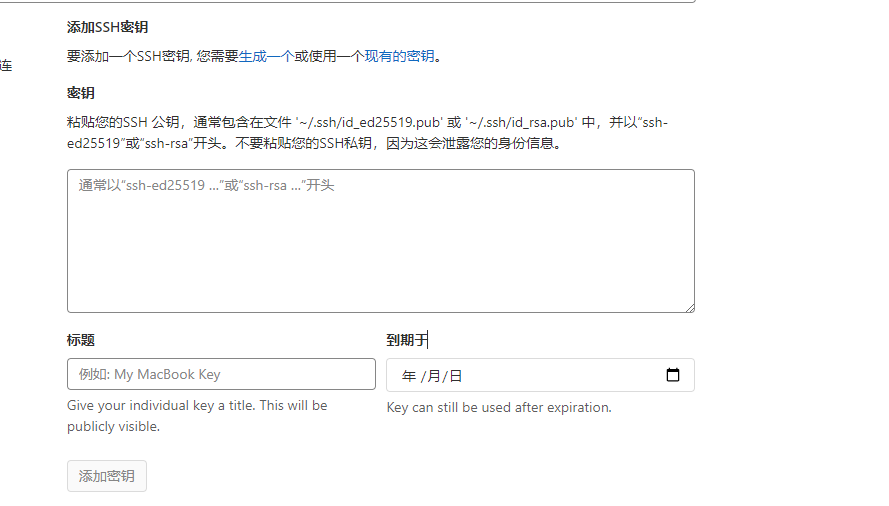
|
||
|
|
|
||
|
|
把上面生成的密钥对的公钥填入输入框
|
||
|
|

|
||
|
|
|
||
|
|
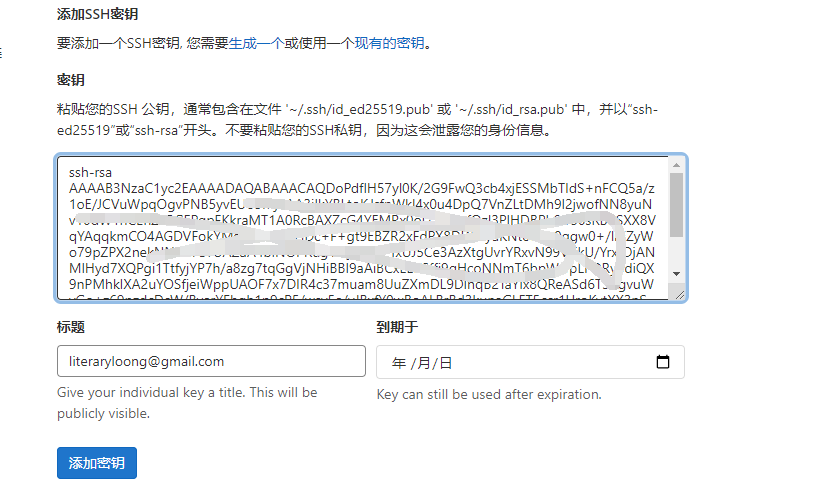
|
||
|
|
添加标题后,点击添加密钥
|
||
|
|
|
||
|
|
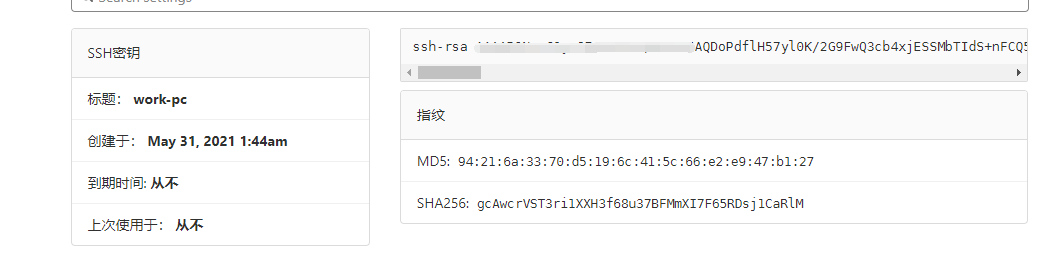
|
||
|
|
添加成功
|
||
|
|
|
||
|
|
|
||
|
|
# 使用
|
||
|
|
## 控制台操作
|
||
|
|
|
||
|
|
首先: 自己电脑上需要安装 `git`
|
||
|
|
[Git - Downloading Package (git-scm.com)](https://git-scm.com/download/win)
|
||
|
|
安装完成后,电脑会多出 `git` 控制台工具。
|
||
|
|
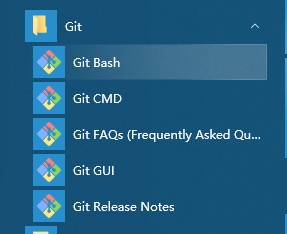
|
||
|
|
另外,也可以在控制台输入 `git`,会输出下面信息
|
||
|
|
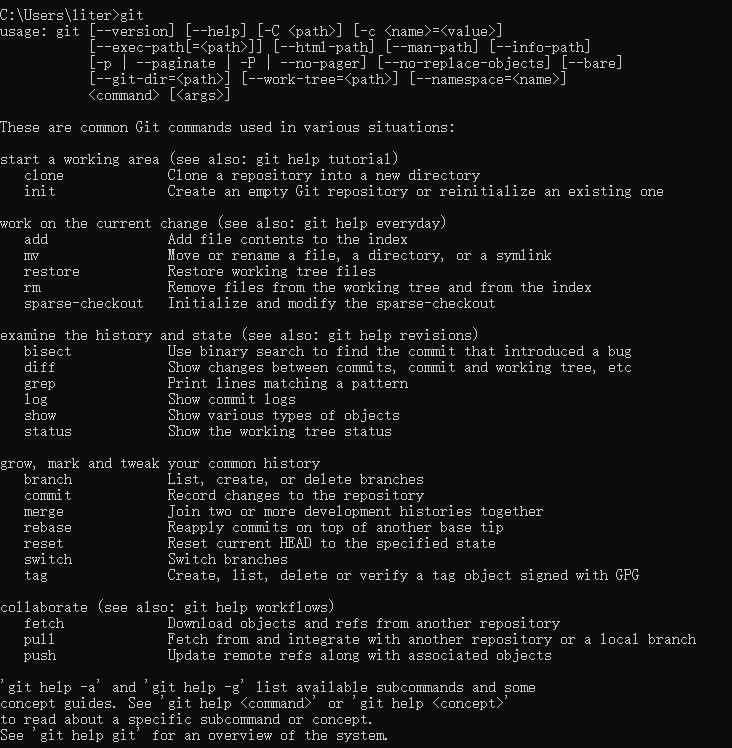
|
||
|
|
|
||
|
|
下面进入主题:如何管理自己的代码文档等
|
||
|
|
选择你参与的项目
|
||
|
|
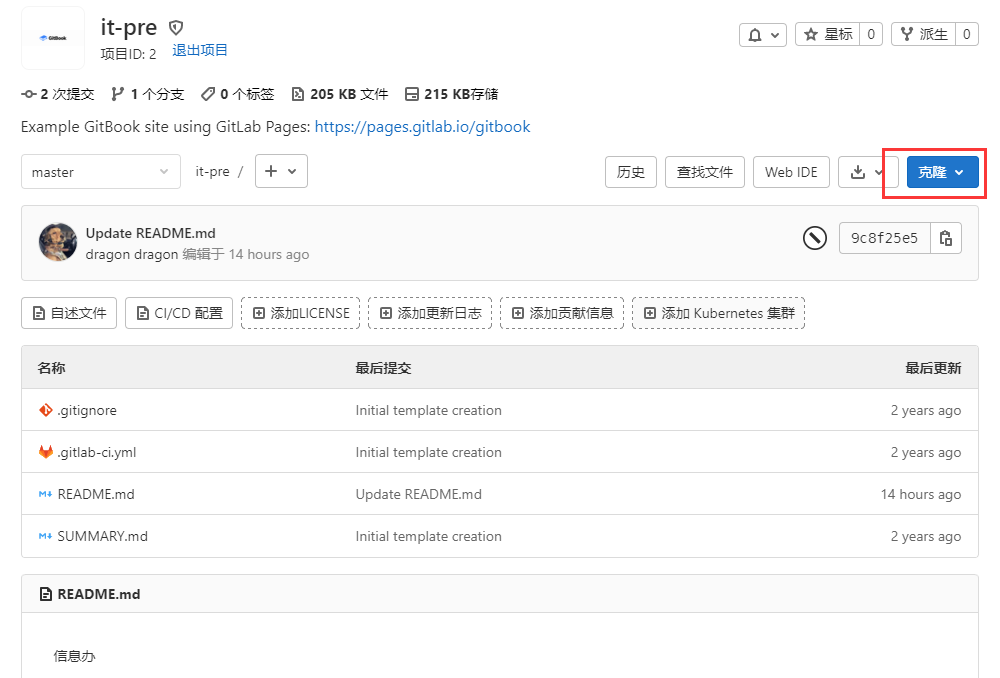
|
||
|
|
|
||
|
|
### 克隆项目
|
||
|
|
点击 `克隆`
|
||
|
|
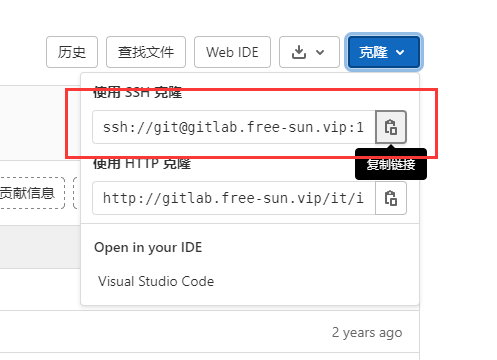
|
||
|
|
使用 SSH 克隆,点后面的复制链接:
|
||
|
|
然后到你的工作目录,打开控制台:
|
||
|
|

|
||
|
|
结果:
|
||
|
|
|
||
|
|

|
||
|
|
到你的工作目录查看:
|
||
|
|
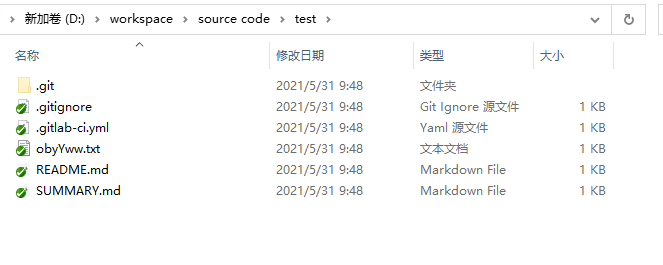
|
||
|
|
|
||
|
|
### 添加文件和提交
|
||
|
|
下面我们添加一个文件
|
||
|
|
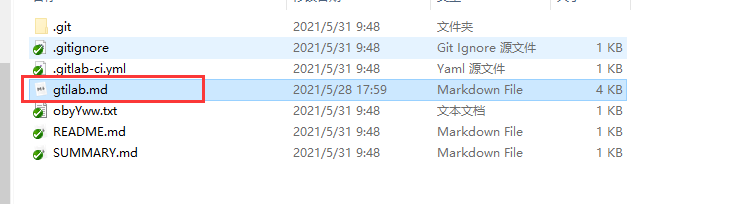
|
||
|
|
|
||
|
|

|
||
|
|
|
||
|
|
下面提交:
|
||
|
|
|
||
|
|

|
||
|
|
这时 文件提交到你的本地仓库,要想提交到远端仓库,还需要push
|
||
|
|
|
||
|
|
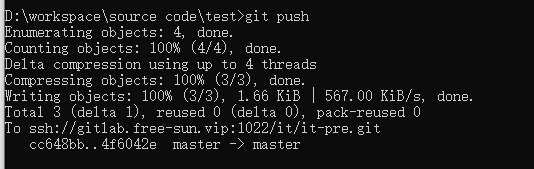
|
||
|
|
|
||
|
|
现在看下效果:
|
||
|
|
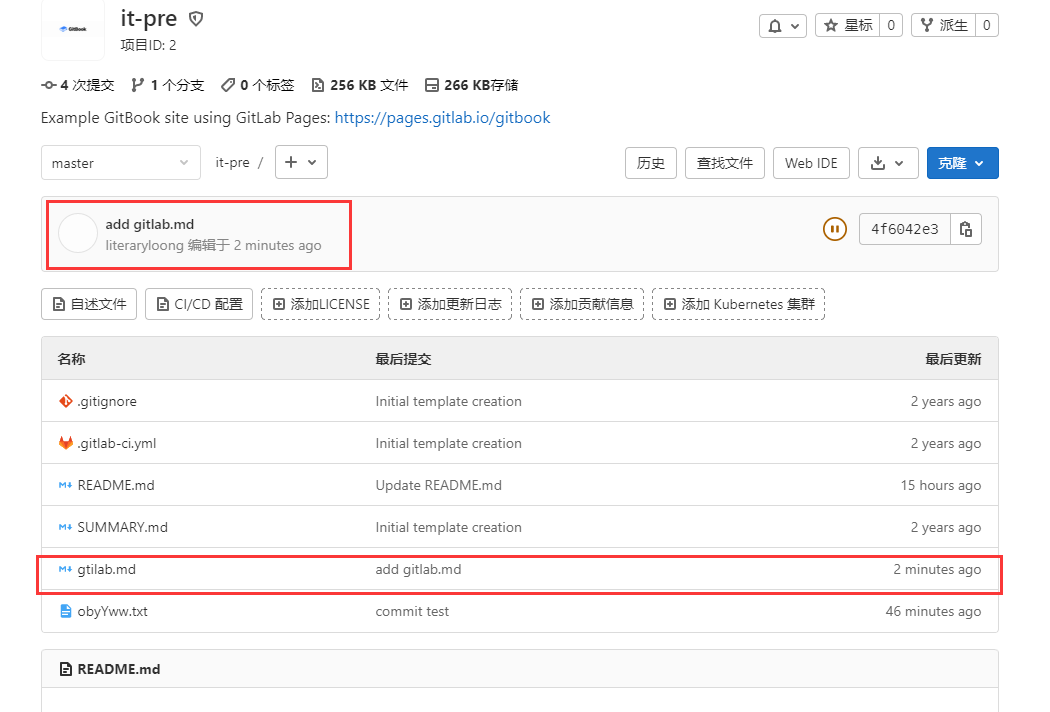
|
||
|
|
|
||
|
|
|
||
|
|
以上就是常用的git 操作。
|
||
|
|
|
||
|
|
|
||
|
|
|
||
|
|
|
||
|
|
## 使用 GUI 工具
|
||
|
|
这里给大家推荐使用 `TortoiseGit`
|
||
|
|
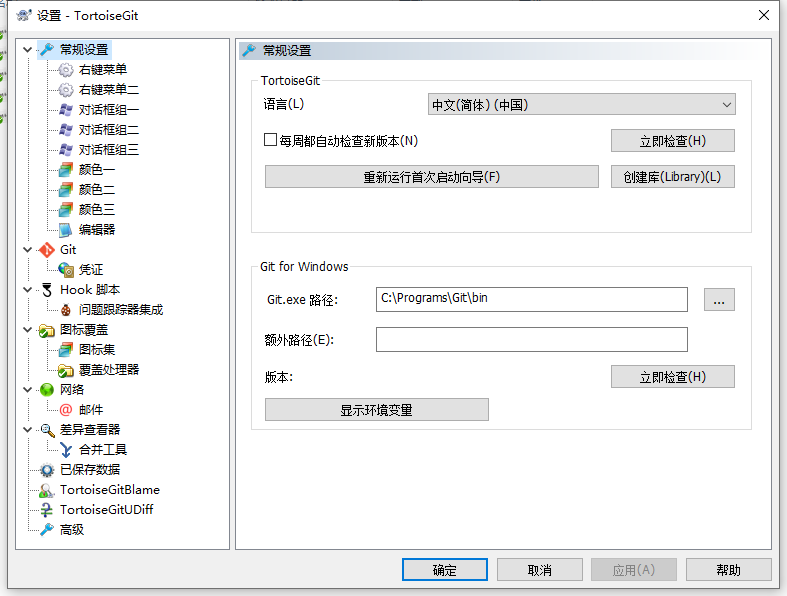
|
||
|
|
这个跟我们使用的 `svn` 工具很像,这里就不做介绍了。
|